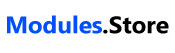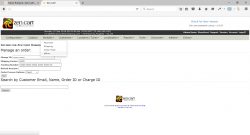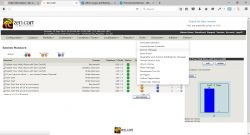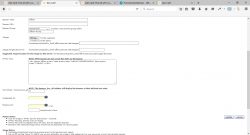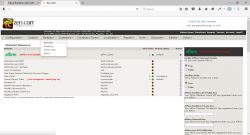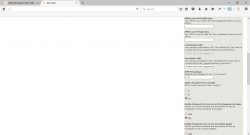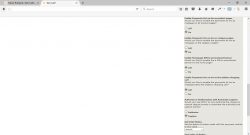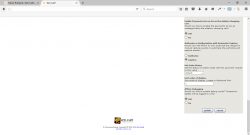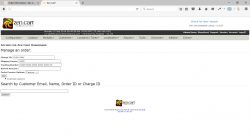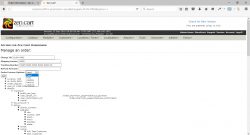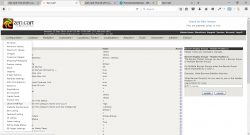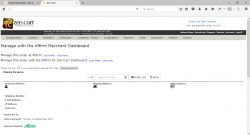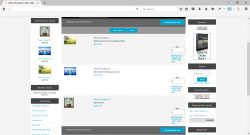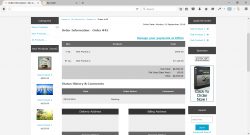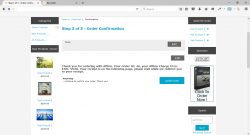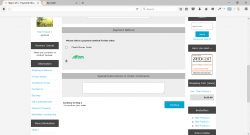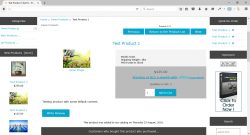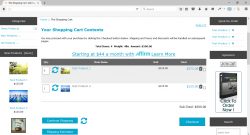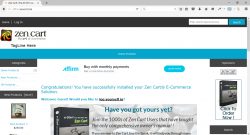Modules.Store provides high quality plugins for eCommerce platforms, content management systems and custom applications. You will find all of the necessary information to install each of our modules in the Modules.Store documentation center. If you need additional support, you can contact us through our support link, or submit a ticket at support.modules.store. The Affirm for Zen Cart plugin makes it possible for you to add Affirm Direct API and Payment Integration to your site and provides management tools via your Zen Cart Administration Area. Features of Affirm for Zen Cart: Here is a visual overview of the plugin: Go to your Payments Module menu item on your Zen Cart administration area. Affirm As Low As Pricing on the Product Page Affirm Payment Option on Customer Order Affirm Order Checkout Confirmation Page Affirm Customer Order Information Page Affirm for Zen Cart Management Dashboard Affirm for Zen Cart Dashboard Simply get your live Affirm API credentials found in your api.affirm.com/dashboard. You can contact merchanthelp@affirm.com to generate your live Merchant API information if it is not present on your Affirm API Dashboard. We provide professional installation support for this solution. The Affirm for osCommerce plugin makes it possible for you to add Affirm Direct API and Payment Integration to your site and provides management tools via your osCommerce Administration Area. Features of Affirm for osCommerce: Simply get your live Affirm API credentials found in your api.affirm.com/dashboard. You can contact merchanthelp@affirm.com to generate your live Merchant API information if it is not present on your Affirm API Dashboard. We provide professional installation support for this solution. 1.Documentation Center
1.1.Affirm for Zen Cart
Product Overview
Installation Instructions
Testing Orders




Managing your orders


Going Live
Conclusion
1.2.Affirm for osCommerce
Product Overview
Installation Instructions
Testing Orders
Managing your orders
Going Live
Conclusion
esc_html_e('Loading...', 'vitrine');